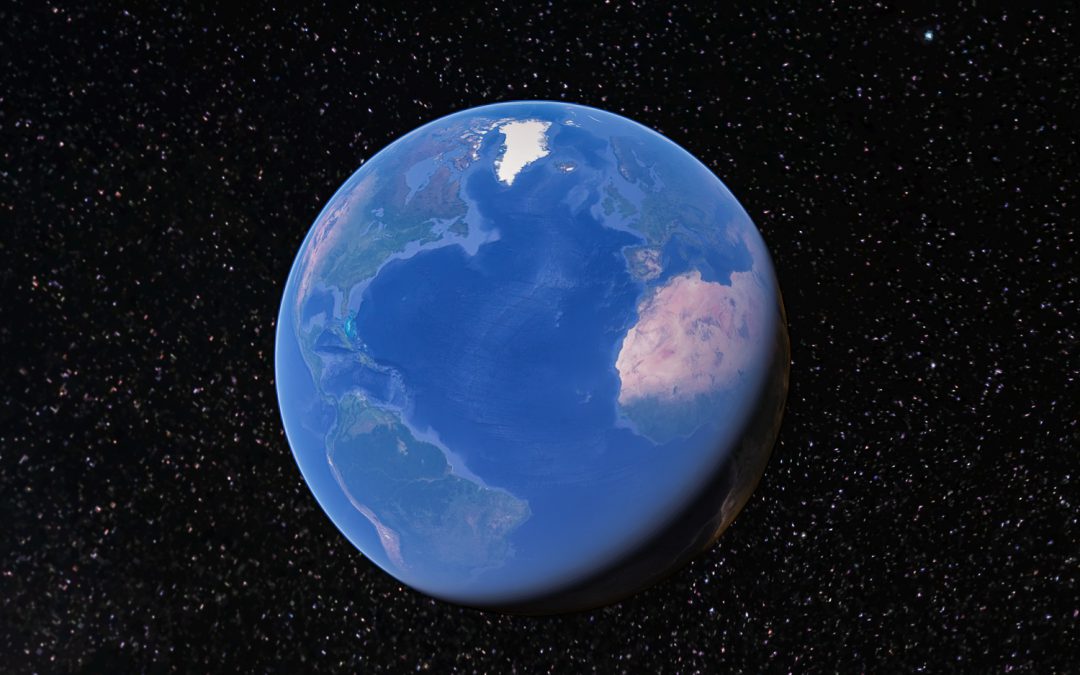Armchair Travel – 2nd edition
Covid-19 (Coronavirus) has much of the world in some form of a lockdown. Many of us stuck inside and doing our part to observe social distancing; to help ‘flatten the curve.’ By the numbers… it’s estimated anywhere between 1/3 and 1/5 of the U.S. population is under lockdown.
For everyone stuck indoors, we have a way to help satisfy the desires of that inner explorer – – – Virtual Travel. Have you ever taken a virtual trip or even a virtual vacation? Google Earth is an incredible (FREE) tool for armchair travel!
We’ll introduce the Google Earth web app, show how it can be used to explore from the comfort of your couch, AND provide a few ideas of places to visit in your virtual travels.

Getting Started with Google Earth
Through the years Google Earth has evolved and changed considerably since version 1.0 (2001). Today, there are three ways to ‘Google’ Earth; Google Earth Pro desktop, Google Earth web, and Google Earth VR.
We’ll be focusing on the Google Earth Web application.
Once you launch Google Earth make sure to login with your Gmail account; that way you can save any trips/pins/projects you create later on.
The Google Earth web app is pretty easy to use and figure out. The left sidebar has seven items, and there are a few navigation/view tools on the bottom right – that’s It. If it is your first time using this version of Google Earth, spend some time clicking through the buttons and zooming around the globe to get a feel for the tools and navigation.

Google Earth Quick tips
1.) Navigation with a mouse: left click and hold to pan, roller-wheel to zoom, click and hold roller -wheel to change the view angle.
2.) Navigation is a trackpad: click and hold to pan, 2-fingers zoom, shift and click to change view angle.
3.) Map Style: second button from the bottom, start with exploration view.
4.) Street View: click on the little man in the bottom right corner to illuminate all street view and photosphere locations.
5.) Photos: To show user-submitted pictures of a location, click Settings (top button on the left side), and turn the Photos toggle on.

3 Ways to Virtually Travel with Google Earth
1.) Search Google Earth
This is probably the most straightforward and obvious way to explore. If you have a destination in mind, like say… the Taj Mahal, type it into the search and away you go.
Once there, you can fly around and explore from above, and, if available, even fly through 3D building projections. Click on the Street View icon to illuminate areas available to drop into for a ground view. If you have Photos turned on, you’ll also see available submitted imagery.

2.) “I’m Feeling Lucky” Google Earth
Anyone who’s used Google is no stranger to the ‘I’m Feeling Lucky’ button.’
This feature is also a part of Google Earth and provides a fun way to explore and, likely, learn something you never knew before. The ‘I’m Feeling Lucky’ button’ is also perfect if you don’t know where you want to go or what you want to see; let serendipity be the guide!
Activate ‘I’m Feeling Lucky’ by clicking on the dice block icon on the left side. It is the fourth button down. Every time you click the dice block, you will be taken somewhere new.
3.) Explore with Google Earth Voyager
Of all the features Google Earth web app has, I think, the most exciting and fun to use is Voyager.
Google Earth’s Voyager is a showcase of interactive guided tours, quizzes, and map layers that will teach you about world locations near and far. Voyager has curated stories that weave in rich media, such as 360 videos and Street View, giving you a chance to learn about Earth from a new perspective.
To access Voyager, click on the icon that looks like a ship’s wheel in the left-side toolbar. It is the third button down. In Voyager, you’ll notice a horizontal navigation menu with eight options beginning with ‘Editor’s Picks’ and ending with ‘Education.’ Click through these and check out the various subjects, topics, and locations that change below. Whatever peaks your interest, click on it and away you go!
Of the categories available in Voyager, I think ‘Street View,’ ‘Nature,’ and ‘Travel’ are the best places to start for your virtual trip. These will transport you from the couch to destinations you never knew existed.

Use Google Earth to Build your Bucket List or Plan Your Next Trip

Google Earth is a phenomenal tool for discovery and learning, but, it is also an outstanding tool for trip planning too!
The Projects feature allows users to mark and save multiple locations in a single ‘Project.’ You can create as many Projects as you’d like to organize your pins. This is an excellent tool for building an interactive Bucket List, sharing previous trips with friends, or planning for your next trip.
While your off armchair exploring on your virtual vacation, why not also be adding to that bucket list and marking ‘must-see’ spots for your next ‘actual’ trip?!?
Projects is located on the left-side toolbar and is the fifth button down; it looks like a location pip on a map.
Humble and Free Curated Virtual Travel
If you’re in need of an immediate virtual getaway…
Check out our curated destinations below.
At Risk UNESCO World Heritage Sites
More Armchair Travel?
Check out…

Pin it!